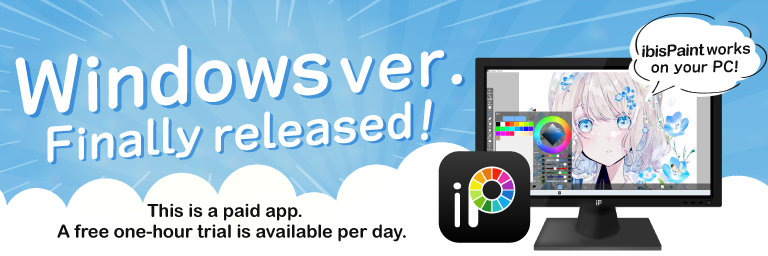Google Drawings: A Beginner's Guide to Creating Stunning Visuals
Unleashing Your Inner Artist: A Journey into Google Drawings
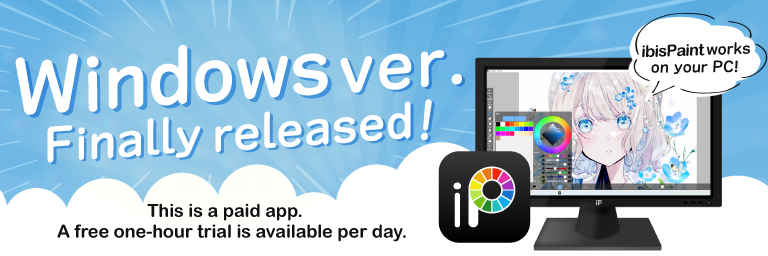
Source: ibispaint.com
Hey everyone! Ever wished you could whip up cool designs or create awesome presentations without breaking the bank? Google Drawings might just be the secret weapon you've been searching for! (This is my review of it after a week of exploring) It's a super handy online tool.
What Exactly Is Google Drawings?
Google Drawings is, simply put, a free online drawing tool from Google. It's super easy to use, and trust me, it can take your creations to a whole new level. (Think flyers, infographics, even basic posters – you can do a lot).
Why Choose Google Drawings?

Source: bcbits.com
- Free! No monthly fees, no complicated subscriptions. (You just need a Google account.)
- Accessibility: Works across different devices (laptop, tablet, smartphone). (No matter where you are, your creations can follow.)
- Collaboration: Multiple people can work together on a single drawing. (It's like having a digital canvas with lots of hands)
- Integrations: Seamless integration with other Google tools. (Makes teamwork easier.)
- Easy to Learn: Even beginners can get the hang of it.
Setting Up Your Google Drawings Workspace
- Log in to your Google Account.
- Search for "Google Drawings."
- Click "Create."

Source: ytimg.com
Exploring the Basics of Google Drawings
-
Shapes, Text & Colors
The interface is easy, a large area to draw in with boxes of various shapes, color swatches and so on. (Lots of different objects that you can drag around) This gives the user the possibility of freely selecting tools, sizes, etc., which will allow to work with different aspects freely, to enhance creativity. -
Upload images from your computer or use those from Google Search.
-
Text
Add and adjust text, choose fonts (There is no limit), text color. Resize and move!
Adding Images into your Creations
You can quickly import pictures or even screenshot a scene and stick them right in. That's quite efficient for incorporating imagery, a step forward that would not be in a previous version!
Designing Graphics – A Step-by-Step Approach
Let's imagine you're creating a poster for a school play.
-
Plan: Before you start drawing, think about what you want your poster to convey. (Make notes! The clearer you plan the better your art is). Create a small drawing to get the picture. This step helps tremendously!
-
Layout: Create an initial design layout. Try using a mix of shapes, or your favorite color schemes. The plan allows better design flow.
-
Text and Pictures: Write text and add visuals that best fit the theme.
Example – Making a Flyer for the School Play
Let's brainstorm:
- Headline: "An Evening with Shakespeare."
- Subtitle: "The Comedy of Errors!"
- Date & Time: *"September 29th @ 7pm"
- Location: "Main Auditorium"
Now imagine incorporating those points visually, with text color coordination with the theme and suitable image. That’s a basic idea to improve quality.
Pro Tips – To Take Your Drawings to the Next Level
-
Play with Shapes: (I discovered they have amazing drawing capabilities)
Squares, circles, triangles. (Lots of choices!)
-
Group elements: You can create amazing looks by grouping your shapes, images, and text for ease of manipulating.
You group and ungroup shapes to reposition items, changing their relative locations easily.
Sharing Your Creations – A Simple Guide
You can share and view Google Drawings from any web browser. Here’s the way!
-
Click the share button: You can use this button to change sharing options (with certain permissions). (Important information for creating more advanced design features)
-
Copy the link: Grab this useful link for sharing the poster.
-
Choose who sees it. You can create a document only available within certain groups, (i.e., an internal design team), as a part of the planning/implementation of an event for your office or a group or club you’re apart of. That also applies if you're collaborating on the poster, for instance, in team projects in school.
FAQ (Frequently Asked Questions)
Q: How much can I improve my creation?
A: The possibilities are only limited by your imagination! The ease of use lets users freely improve their visuals with any creativity they may desire!
Q: Is Google Drawings good for beginners?
A: Definitely! (It's super easy to pick up, even without prior drawing experience). Just keep practicing, keep experimenting.
Q: What if something goes wrong?
A: Don't panic! Google Drawings usually remembers everything (with revisions and history, too!). It's an incredibly convenient way to view the entire timeline of your edits!
Feedback from Users (Other Reviews!)
User 1: "Amazingly simple! I was able to make a nice-looking poster in less than 15 minutes!"
User 2: "The collaboration feature is so useful. My group was able to brainstorm designs without needing to meet in person."
User 3: "I struggled at first but keep experimenting. This really improved with use. It gives you confidence in exploring! "
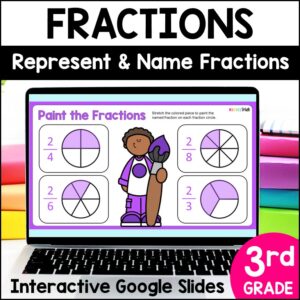
Source: marvelmath.com
My Thoughts – A Personal Review (From the Blogger)
Google Drawings, is a game changer for any quick visual design or need. It really has eased some of the pain, particularly when you require quick visuals. I like how it offers plenty of ways to quickly draw out ideas to help streamline any project or tasks in my work.
Final Words
Go on, explore Google Drawings, experiment with colours and shapes, try using text for emphasis, make adjustments, try variations. You'll find many features helpful to your experience! In conclusion, it's great software, simple to operate! Let's use these insights to make our communication better! Create, learn, and inspire others with your designs, that's my message!