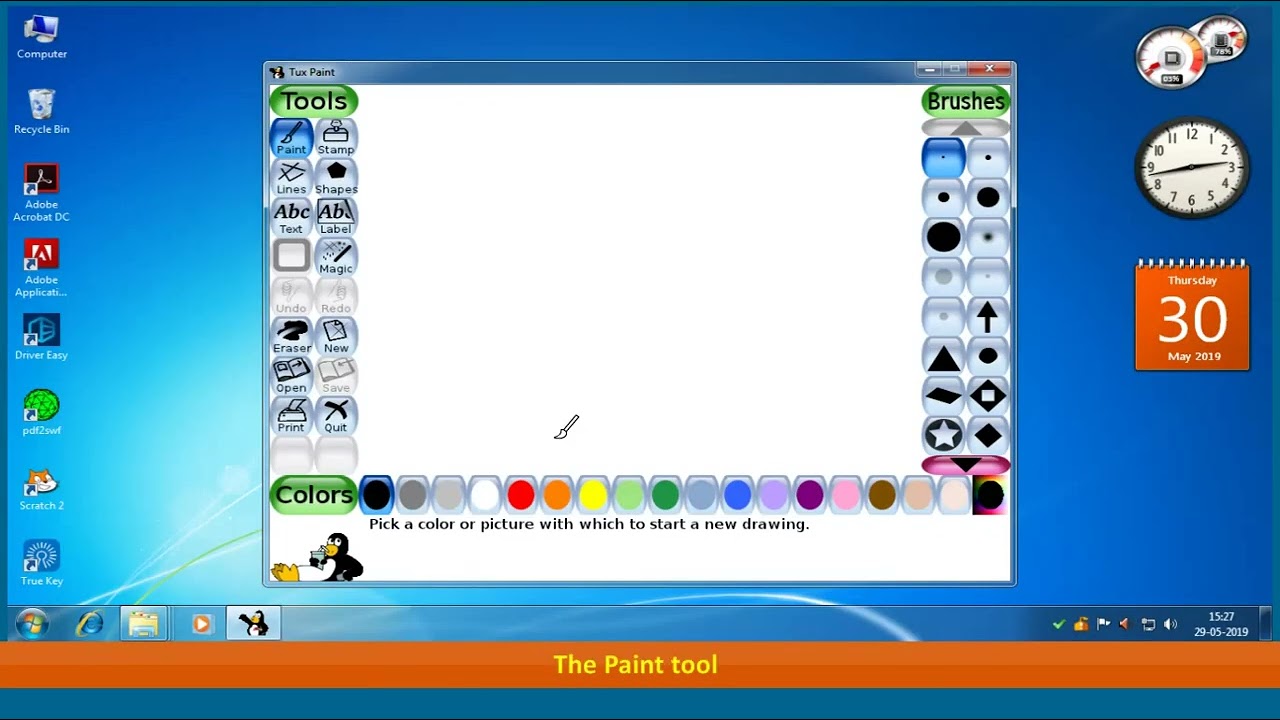Unleash Your Inner Artist with Tux Paint!
"A picture is worth a thousand words." That's definitely true, especially with a tool like Tux Paint! Imagine painting vibrant landscapes, sketching fantastic creatures, or just having fun with colors without stressing about perfection! Tux Paint makes creating art super easy and enjoyable for everyone!
What is Tux Paint?

Source: ytimg.com
Tux Paint is a free and amazing drawing software designed primarily for kids (but definitely adults can have a blast too!). It's like a super-cool coloring book come alive, with fun tools, playful colours, and different ways to express your creativity. It runs on a bunch of different computers too! It's really easy to get started!
Features galore!
- Simple interface
- Lots of different drawing tools
- Wide variety of colors, brushes and more (like paint rollers and squirt bottles)
- Super-easy file management
- Completely free!
Setting Up Tux Paint: A Step-by-Step Guide
-
Find Tux Paint: (It's on the computer, just search) Look for it on your computer, often found in the programs' menu or using the search bar (look at the list).
-
Open it up!: Click on the Tux Paint icon, (it probably has a cartoon image of a cute animal).
-
First things first: The main page opens showing lots of awesome tools! You're in the studio, so it is time to get going! (Notice the colour options!).

Source: ytimg.com
Exploring the Tux Paint Tools
Tux Paint is brimming with helpful tools.
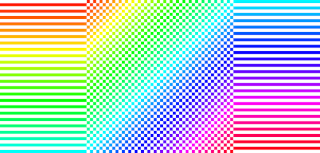
Source: tuxpaint.org
Paint brushes
There are so many kinds! Think wide, thin, pointy brushes (look carefully!), you've got paint rollers for flat designs, squirters (whoops, sorry)! Different options!
Tools in general
Check out the Eraser, (it's handy when you make a mistake, you know). Text tools (write some words, maybe draw characters' speech bubbles), shape tools, colors, and more. Some people might like one type of tool. It just depends!
How to Use Specific Tools
Example 1: Using the Brush tool
- Choose a brush.
- Click on the screen and drag. You can make different kinds of lines just by changing the way you hold your mouse (you use a cursor!). Experiment a bit (what if you move the mouse faster, or slower?!?)
- Change the size of the brush. You can see some settings on the left (size and opacity of the tool are very important!).
Example 2: Using the Color tool
- Find the color palette.
- Choose a color.
- Paint with it!
(Don't be afraid to experiment with colours and textures to make a masterpiece. Your style is unique!)
Special Fun!
Want more special stuff? Tux Paint also has some really interesting things: stamps (a little like stickers!). You just click the image (an extra layer is created when using this). Add shapes! Circles, squares, etcetera. Add fun things (like adding funny characters)!
Frequently Asked Questions
What if I mess up?
Don't panic! There is an eraser tool! Or click undo if it was an intentional change you wanted to get back (the last movement will go away. That way, you just keep changing it as you feel like. (Tux Paint is super kind to users!)).
Can I save my artwork?
Definitely! Click on the save icon. You can save it wherever you want, perhaps make a folder for all your amazing works!
Other People's Reviews
"Tux Paint is fantastic. My kids love exploring different colors, it is amazing," commented Maria, a mom of two. "I'm not an artist either, and it inspires me to unleash my own creativity" (Her honest statement!).
Another user named David said, "I tried it myself! It is very straightforward. Even me who does not like drawing can use this."
Why Tux Paint is Cool
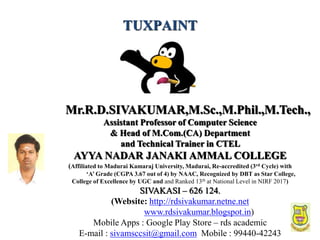
Source: slidesharecdn.com
Lots of people are impressed with this software, and for good reason: It is effortless to use and so creative for all kinds of individuals. People appreciate the simple tools, especially the ability to change shapes (shapes make life simpler). People say this program inspires their creativities without stress! People agree that the colours (which really look vivid!) really catch your attention. It's a pleasure to have a free, versatile piece of software.
My Personal Review
(I think Tux Paint is wonderful for beginners.) I have seen kids use this software who have zero experience and just had fun immediately. This is the way we start developing young minds in a fun way! (It is awesome that this tool provides this great experience!) I would give it a 10/10 just because of its usability. No need to learn too many complex controls just to get creative. A wonderful tool!
Making Tux Paint Even Better
For example, we could consider some extra features that can make this even better. Maybe more complex settings and some sophisticated effects! It could give people more fun.
(People should suggest changes and additions) (so this software can meet our creativity needs.)
Conclusion
Tux Paint, in my opinion, is a fantastic piece of software, which provides something that I needed when I used to practice painting at an early age. The simplicity makes it extremely enjoyable. (Just because the features aren't complex, it doesn't mean it is poor!) Anyone, kids and adults, can create beautiful art with a little bit of exploration.
Tux Paint truly lets your creativity run wild, whether you're just coloring or designing amazing things. It is, after all, just a tool!